

.png)
Once installed, double click on the ShipSaving icon on your desktop to use it.
If you have installed this plug-in, log in again to the system does not recognize the printer. You can double-click the ShipSaving icon to restart the plug-in, wait a few moments to recognize the printer to continue printing, no need to download and install again.
.png)
Go to Wallet, then click Payment. Please choose the Zelle and enter the amount, then click Add Money.

Fill in the information of your Name and Confirmation Number, then upload the screenshot of your Zelle transaction, please click Submit. Your transaction will be processed within 1 business day.

Go to Wallet, then click Payment Methods. Then click Add Bank Account and fill in the information. Wait for 2-3 business days for your bank to verify.

In 2-3 business days, you will see 2 deposits from ShipSaving in your account.
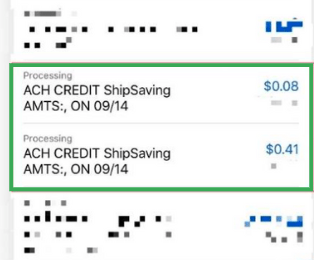
Then get back to Payment Methods page and click Verify next to the account you added. Please select the correct amount.
(e.g. $0.08 and $0.41 shown in last step).
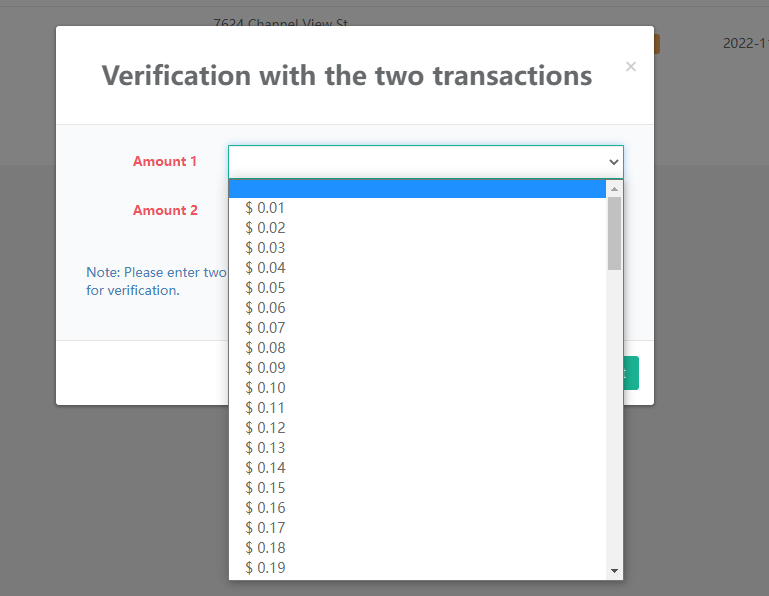
When the status is changed to verified, you can make a deposit. Please go to Payment page, choose the preferred payment method and enter the amount, then click Add Money.

The transaction will be processed within 5-7 business days. When the status shows succeeded, it means the recharge has been added to your account.
Go to Wallet, then click Payment Methods. Then click Add Credit Card.
You can deposit immediately with a credit card, but there's a 3% handling fee. Here's the specific instruction on adding and paying with a credit card.

Please go to Payment page, fill in the amount, then click Alipay logo. Scan the QR code and make a deposit (2.5% handling fee)
Please go to ShipSaving dashboard to download and install the printer plugin.
After you successful download, please go to Settings -> Local, and Set your Printer, configurate your Printer Paper Size and Auto Printing.
(If you are using MAC OS, please open with Google Chrome browser)
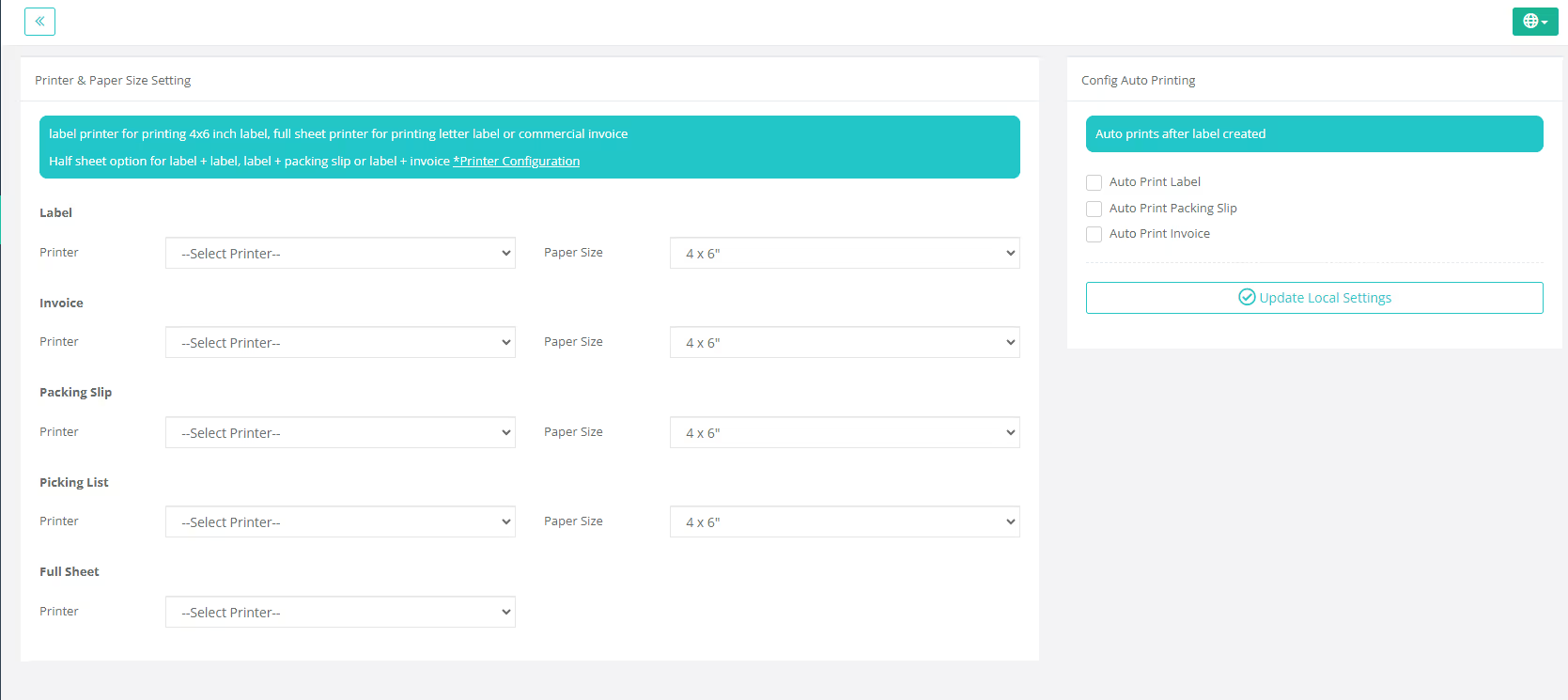
Please go to Warehouses, click New and fill in your warehouse (ship from address).
Check the box to Default Warehouse to make it default, so you don't have to fill in every time when checking shipping rates. If you have multiple warehouses, you can check the states you're shipping to from each warehouse.

Please go to Stores, click Add Store and choose the platform you'd like to connect with. (Check specific store integration tutorials here.)
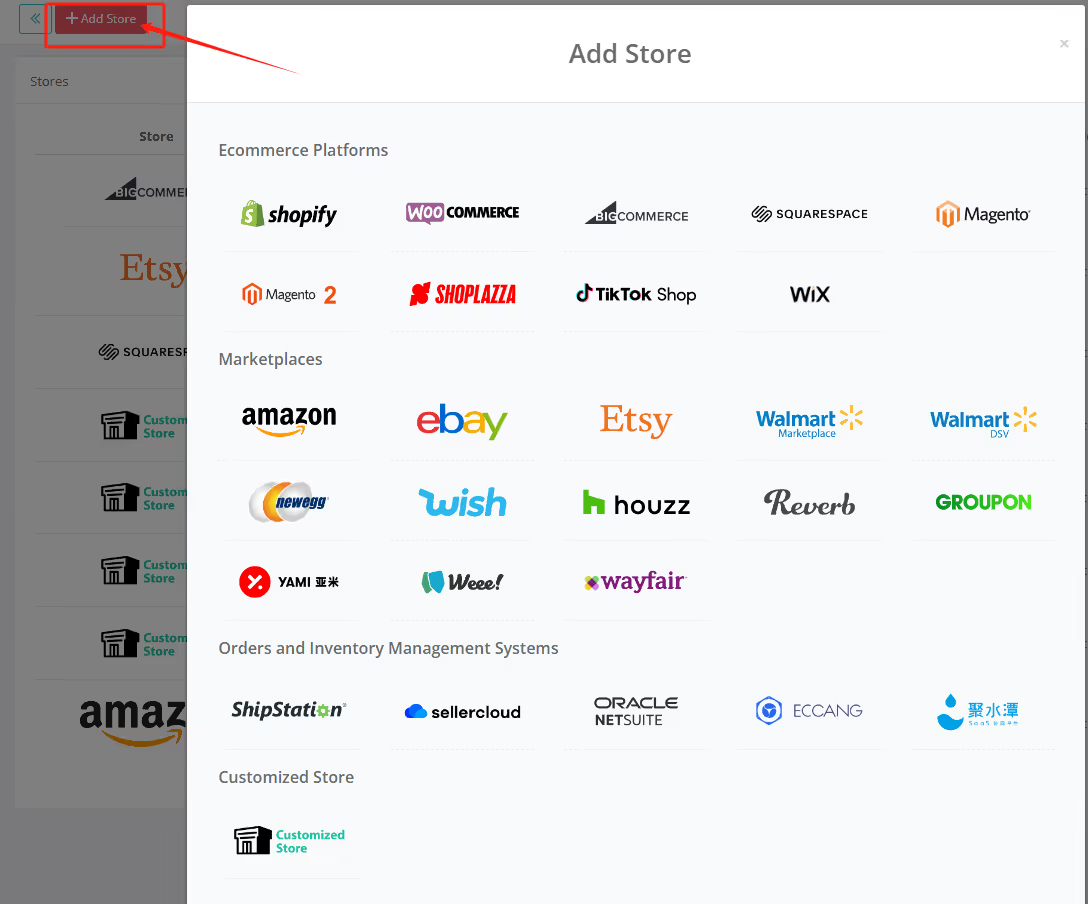
* ShipSaving supports adding more than one platform.
Go to menu Create a Shipment;
Step 1: Fill out the Ship From and Ship To information, then click Next: Details
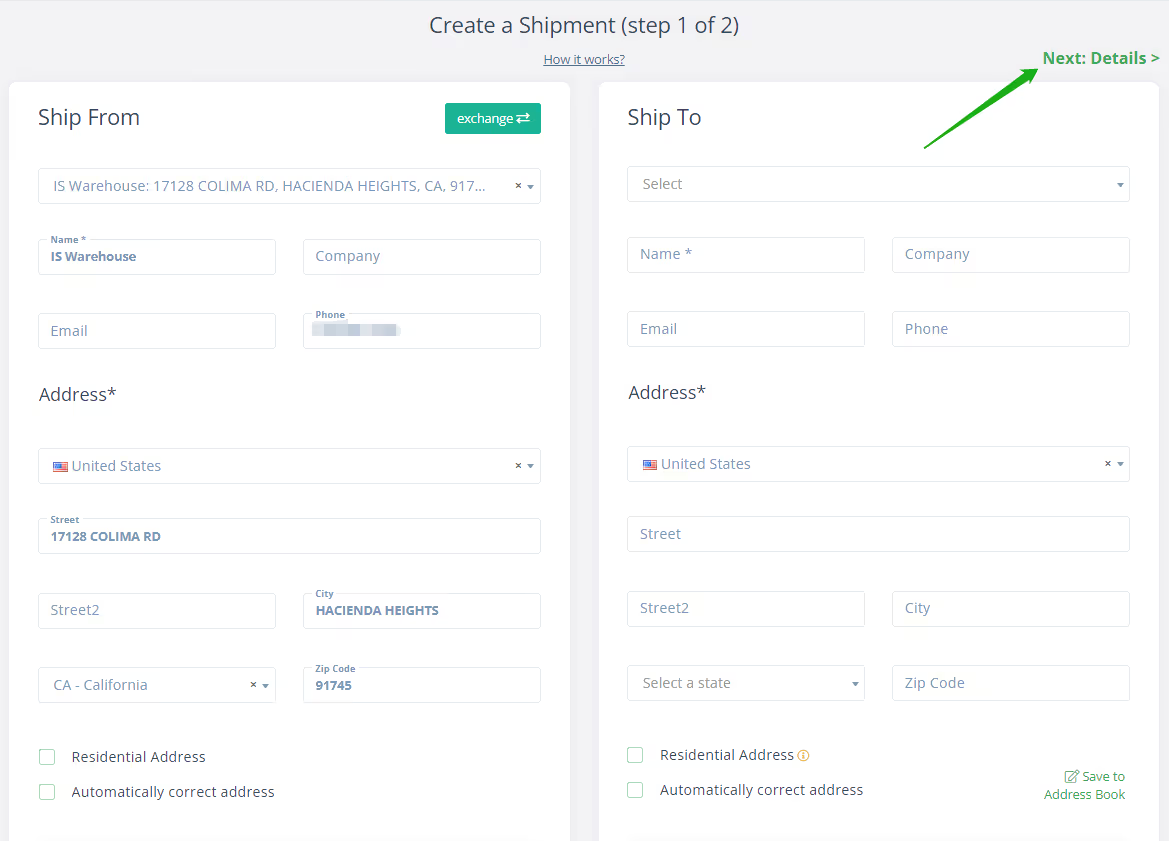
Step 2: Enter package's dimension and weight. After filling out all the information, click Get Rates to display the rate and click Buy to purchase the label.

After a successful purchase, you can choose to print/export the label and also send the label to the designated email address.
Go to menu Shipments.
If you want to discard a label, click Actions -> Void. For return labels, click print return label.
* Please note: Letters and Large Envelopes/Flats are not eligible for refunds if the label is unused.

Go to menu Users.
Click New to add a new user for your team number. Fill in the login information for new users and set up access level, then click Add.

Go to menu Settings -> General. Fill in the company name and address;
For order amounts over a certain level, customize: shipping insurance and signature requirement and your invoice.
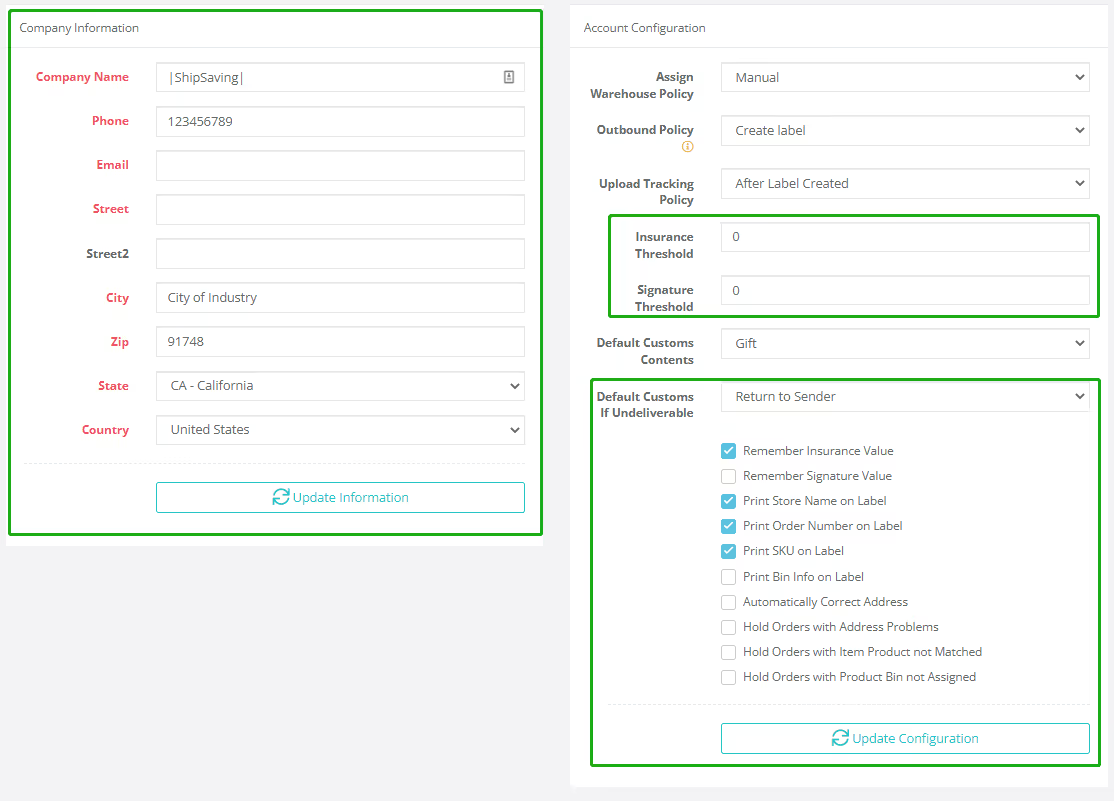
Go to menu Order -> Awaiting.
Click More -> Export -> Template to download order template. After you fill in the information, click Import to import the orders.

Go to menu Order -> Awaiting.
Double click the order you need to split or add shipment to:
1. Click Add and enter the weight and size for the new shipment;
2. Click Clone to generate a shipment with the same dimension.

Go to menu Create a Shipment;
Fill out the Ship From and Ship To information, then click Next: Details
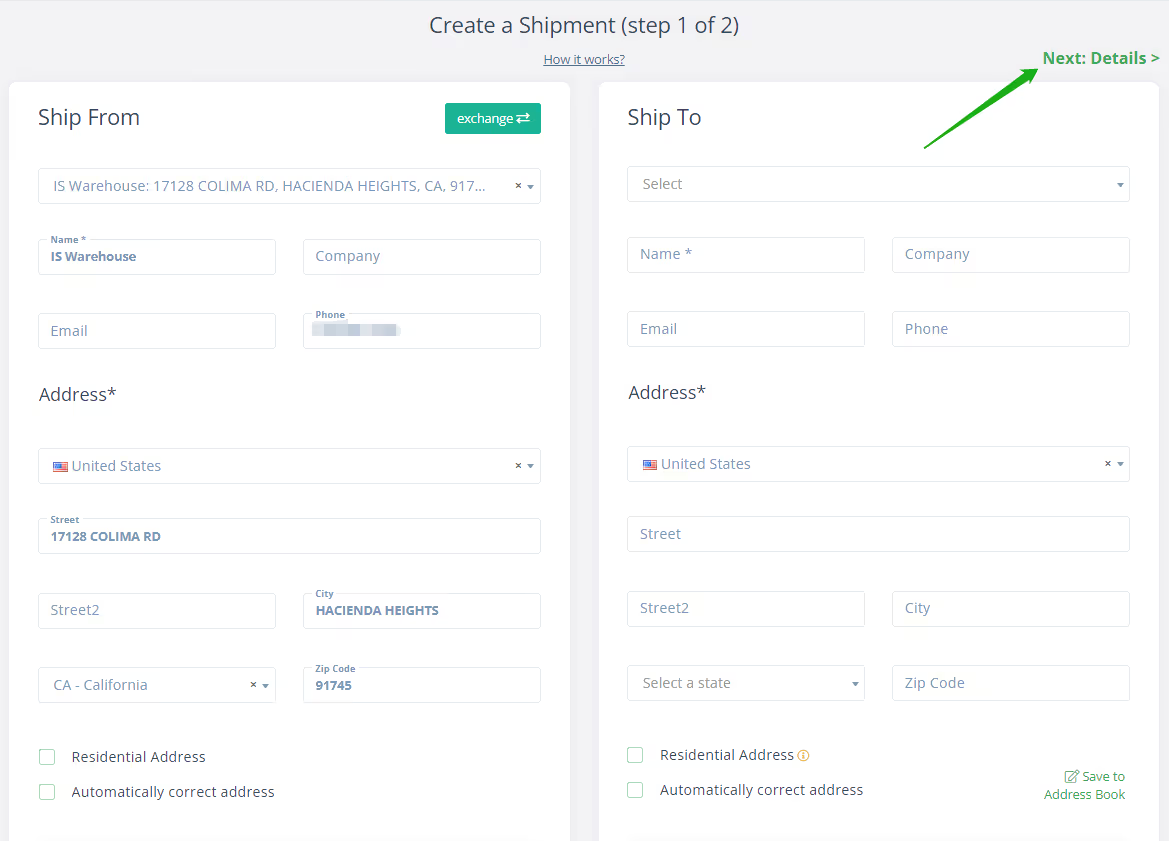
In the next step, click Add package or Clone to send multi-piece shipment.

Go to menu Stores. Click Edit for the store you want to change carrier account.

If you want to stop shipping with a carrier, go to menu Carrier Accounts.
Click Edit next to the carrier and uncheck all the service boxes, so you won't be seeing shipping labels from this carrier anymore.

Go to menu Order -> Awaiting. Click More -> Combine Orders

ShipSaving system will display the orders that share the same address and can be combined. Check the boxes and click Combine.

If you are printing shipping labels in Orders, then double click the particular order, select the item, and enter: Declare Name, Unit Price, Unit Weight, and Origin Country.

Please note: Packages sent to China, Russia, and Venezuela from the U.S. require an ECCN code. If you don't know your ECCN code, please call the U.S. Department of Commerce at 202-482-4811.It's recommended that you add ECCN or EAR99 code to the item SKU or title section to avoid the package being held or returned.
If you choose to print shipping labels in Create a Shipment, you can fill in the customs declaration information directly in Step 2.
Enter Product description, Quantity, Value, and Original Country. (If you have more than 1 product, please click Add customer forms item)
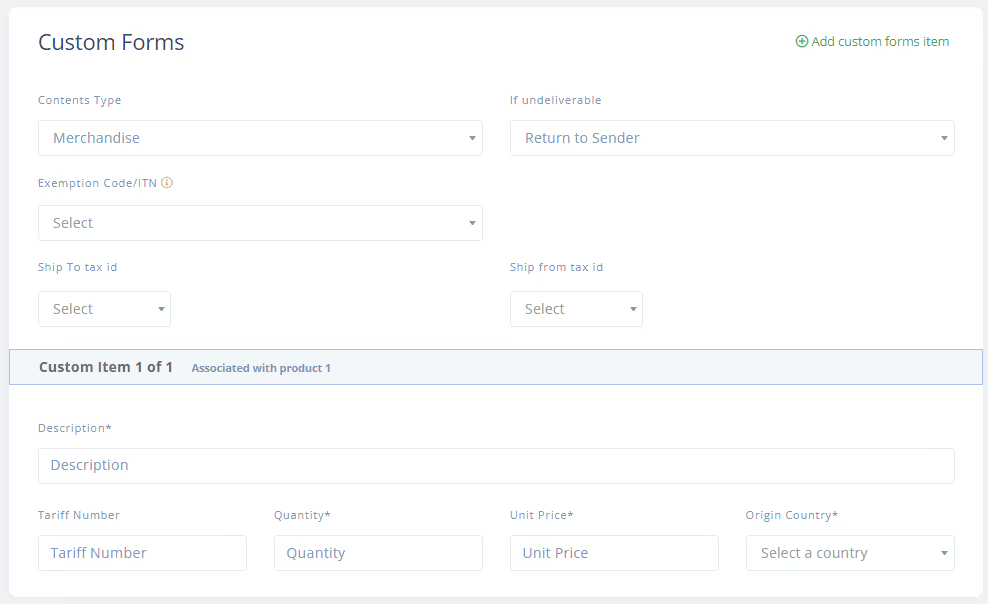
*ShipSaving is not responsible for extra charges such as tariff. Customs will contact recipient for tariff payment, and if refused, packages could be returned to sender or discarded.
Go to menu Order -> Awaiting.
Check the box for Order Info, and click Rate ->Auto Create

Go to menu Shipments
Click Action -> Print Label, and save the image to print.
For DHL international shipments, click Actions -> print customs form

Go to menu Orders -> Shipped
Check the orders you need to download labels for, click Export ->Labels

Go to menu Shipments
Click Export-Shipments to export tracking number, package details, shipping price, order and other details.
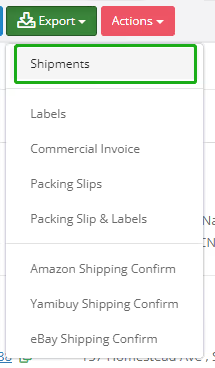
How this works:
For eCommerce merchants, choosing a right shipping carrier is a critical decision. Read our guide to choose the best carriers for your shipping demands.
Ecommerce shipping strategy is about more than just free shipping and fast delivery. ShipSaving is going to share with you some insight.
Ecommerce is one of the fastest-growing aspects of today's retail landscape. We will discuss the step-by-step guide for growing your business.