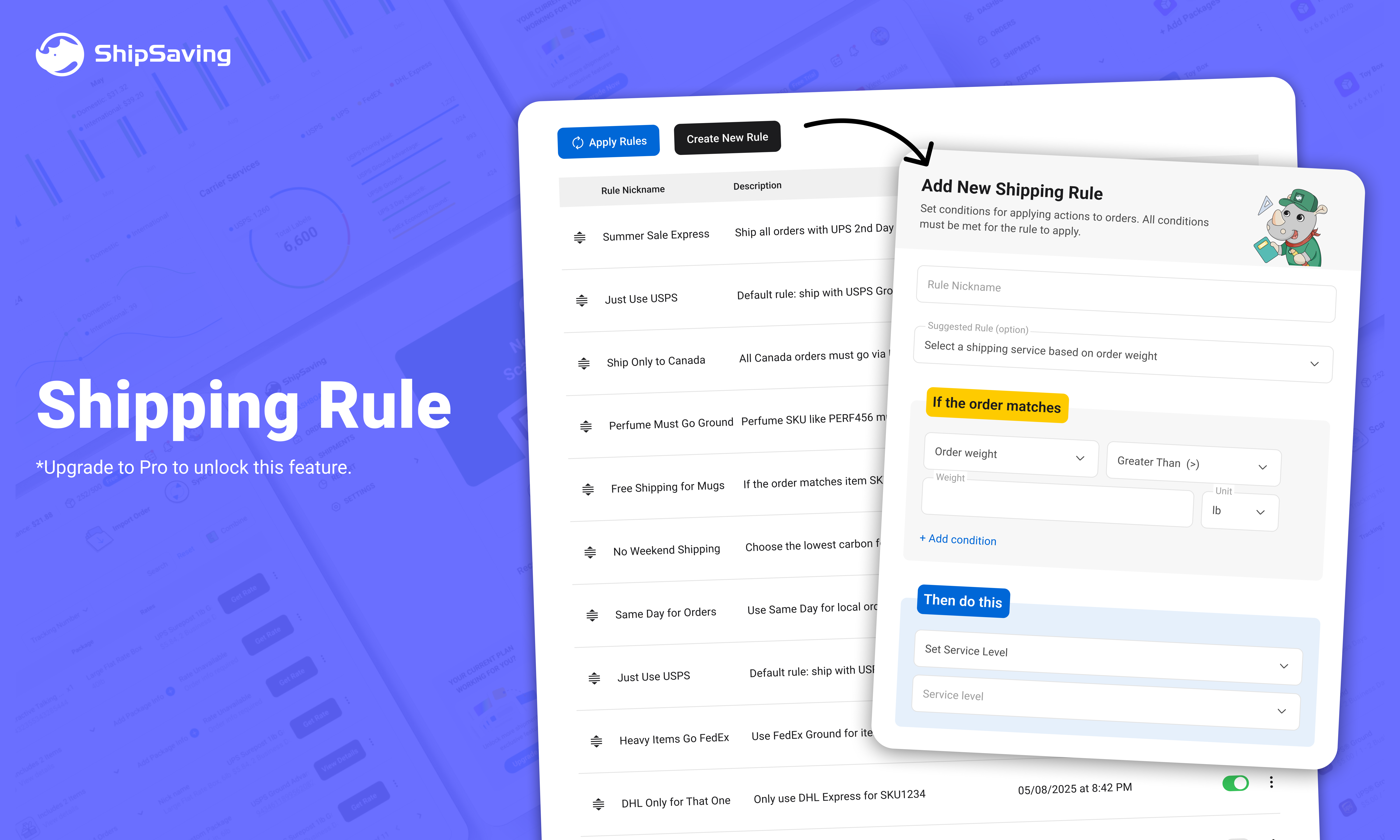
Last update:
As your e-commerce business grows, manually managing orders and choosing the right shipping method for each one becomes time-consuming and prone to mistakes. ShipSaving’s Shipping Rule allows you to automate the shipping process by applying actions on orders that meet your defined conditions.
With ShipSaving, you only need to set up a shipping rule once, and it will handle the rest automatically. The system can assign actions like choosing the cheapest service, selecting the right package, or assigning the “Ship From” address to save you time, reduce costs, and eliminate repetitive manual work.
Here are several common examples to help you set up your own rules.
Shipping rules can help you automatically assign the most suitable service level or the lowest shipping rate based on order weight. No manual work is needed.
By making smart shipping decisions, your business can reduce costs, improve efficiency, and ensure you're always using the most cost-effective option. It’s designed to support your business growth by saving time and money on every order.
Plus, you can set the weight unit to match your workflow, whether it's in pounds, ounces, kilograms, or grams.
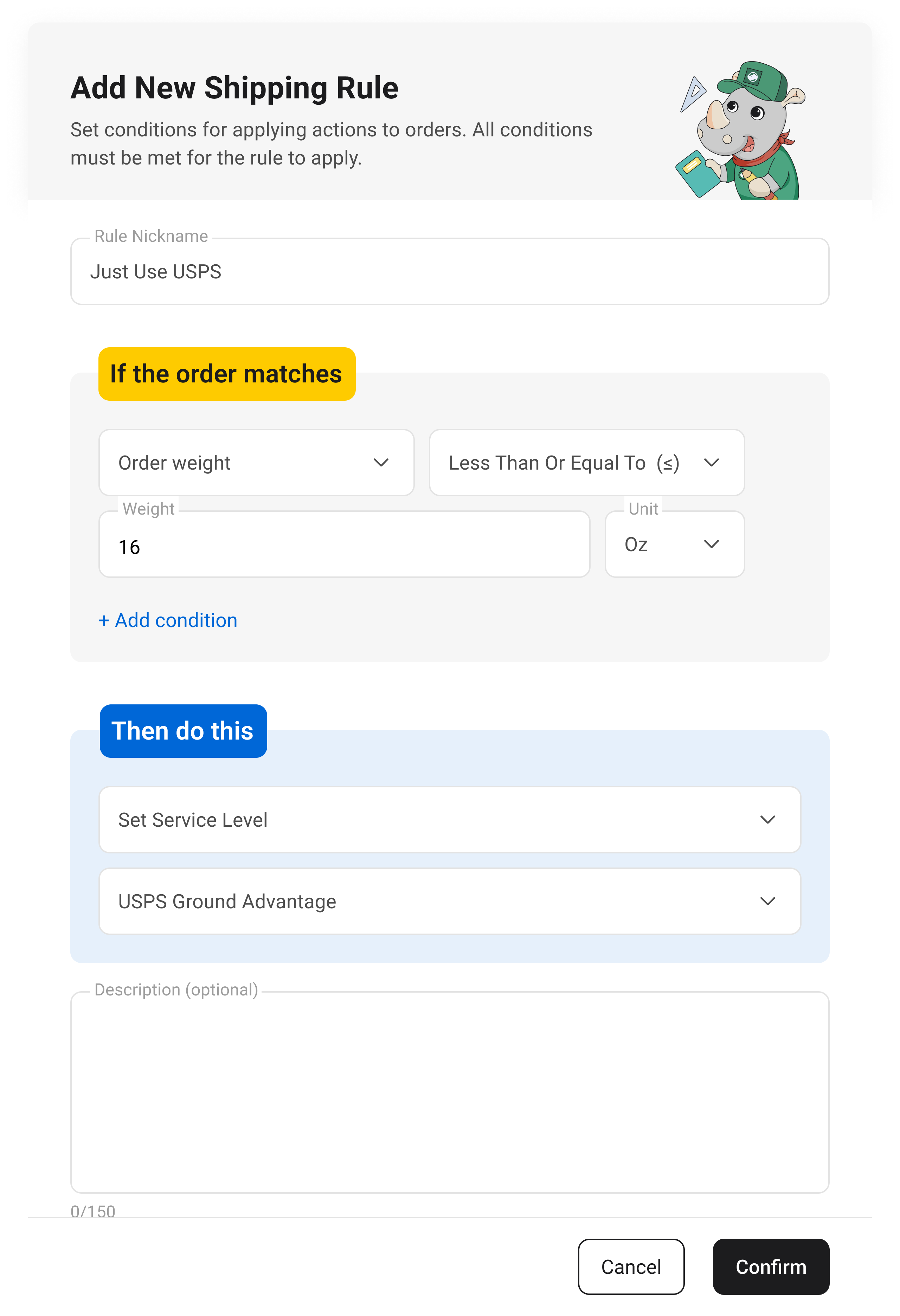
Some products require special handling, and with shipping rules, you can automatically assign the right service level based on the product name
This automation ensures each product is shipped using the most suitable method, helping you save time and optimize shipping costs while keeping customers happy.
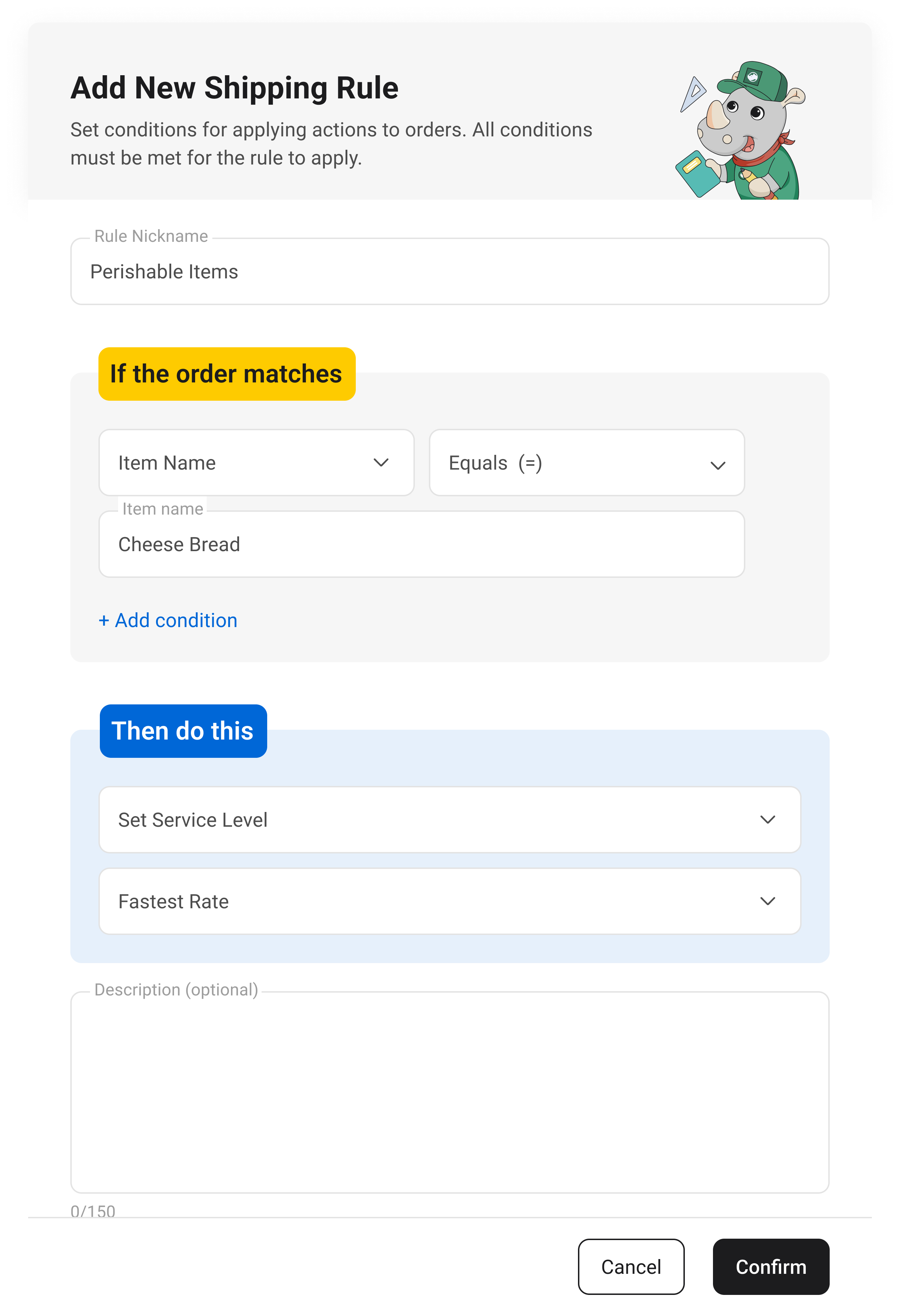
Assign a saved package template depending on your item SKU, Name, Order Weight, or Total Item Quantity.
By automating packaging selection, businesses can avoid overpacking, reduce shipping costs, and speed up the fulfillment process. This ensures each order is shipped using the most efficient and cost-effective packaging, without manual decision-making.
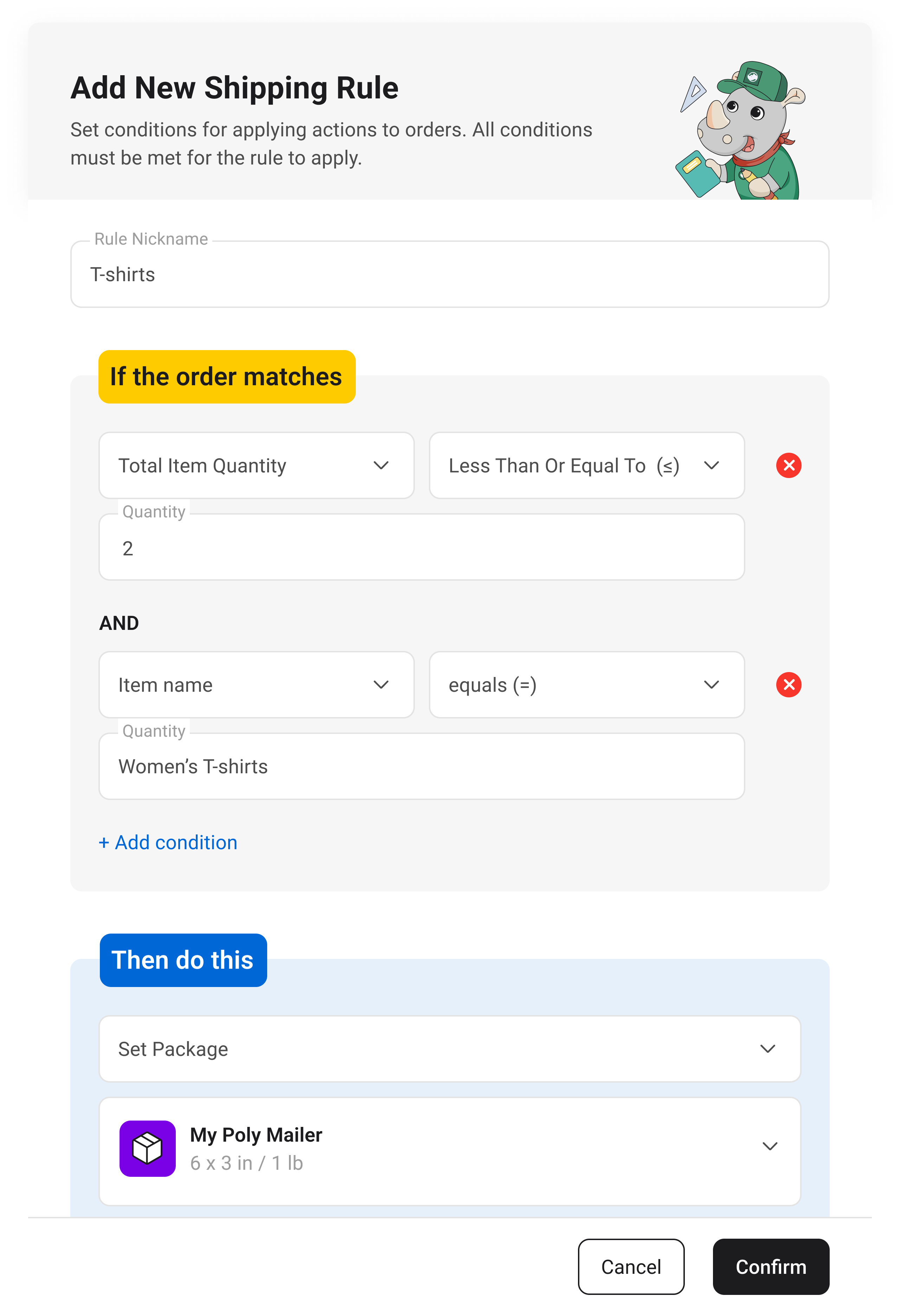
Tip: Haven’t saved any package templates yet? Click “+ Add New Package” to create one for future automation.
If a specific SKU is always stocked in a particular warehouse, you can set the system to automatically assign that warehouse’s address as the “Ship From” location.
This feature helps businesses with multiple warehouses streamline operations by automatically shipping from the correct location. It saves time, reduces errors, and speeds up delivery, while also enabling efficient automated multi-warehouse inventory management.
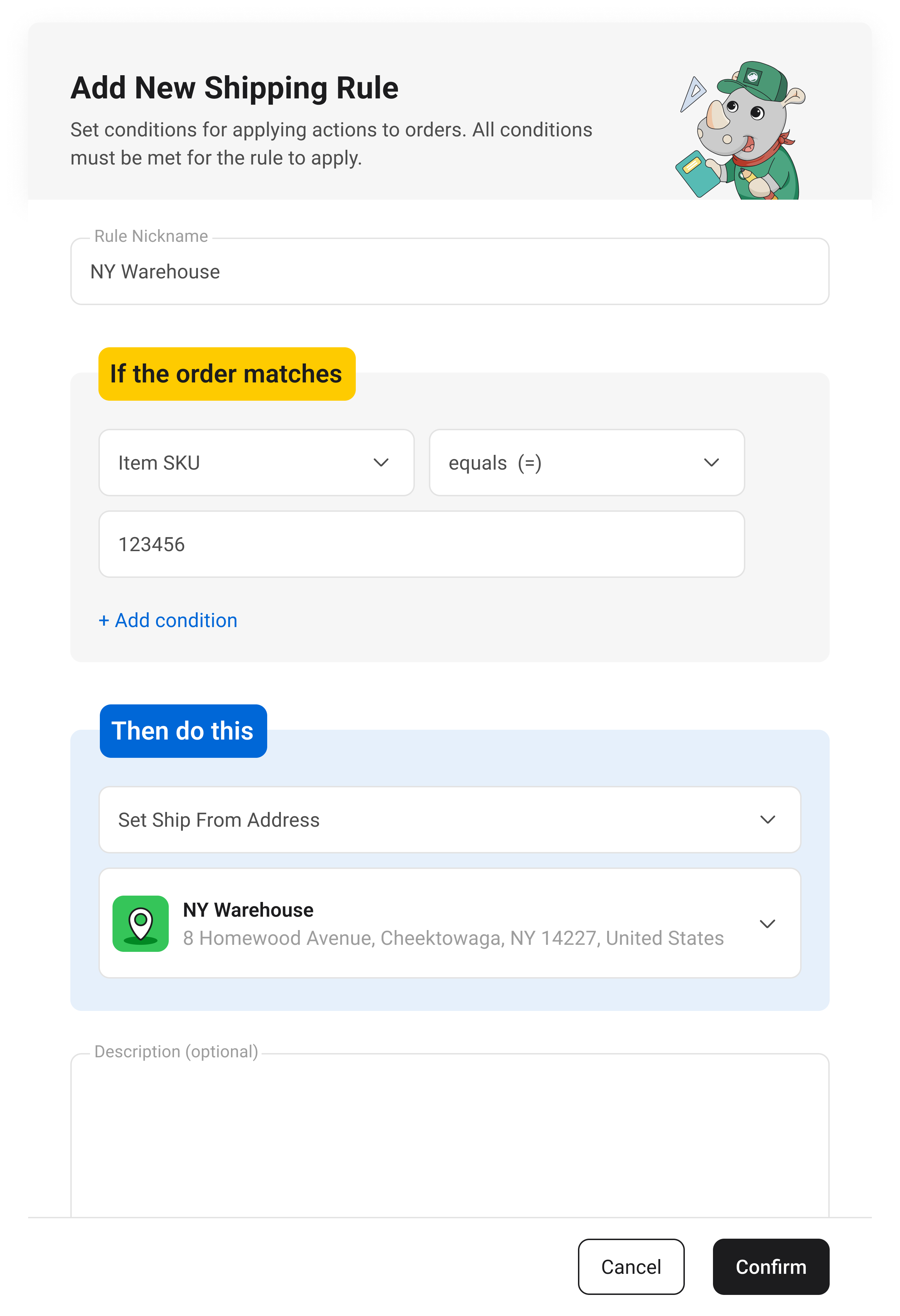
Once you've applied shipping rules, you can easily identify which orders are affected by visiting the Orders page. Orders that have shipping rules applied will display a flash icon.
To see which rule is being applied to a specific order, simply double-click the order to view the shipping rule details.
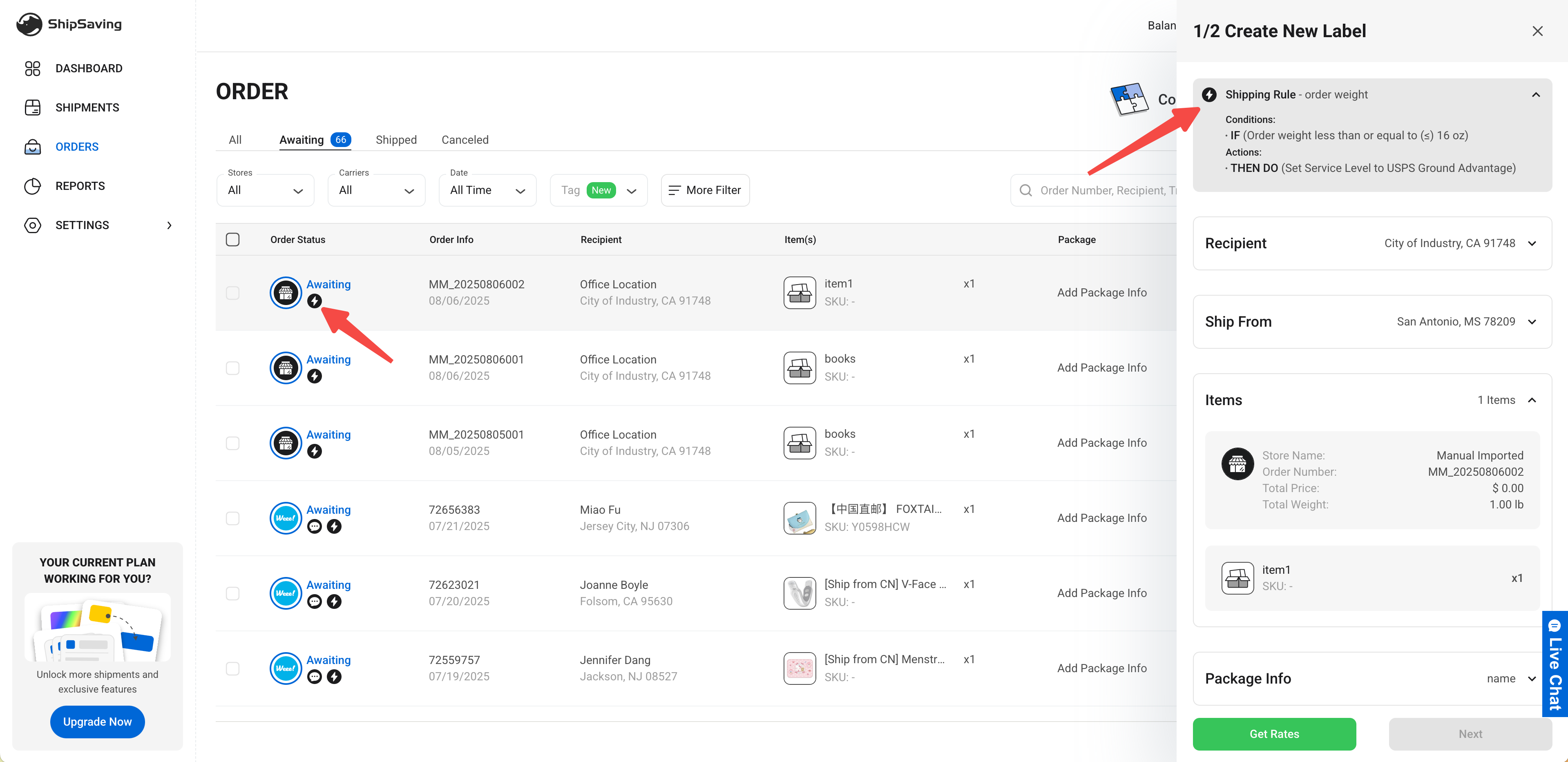
An order can match multiple rules, but only the first rule will be applied. For example, if an order meets Rule 1: Order Weight ≤ 1 lb, and Rule 2: Item SKU = 123456, only Rule 1 will apply. Drag and drop rules to change priorities.
Simply click “Apply Rules” on the Shipping Rule page, and your new rule will activate immediately.
Toggle off the green status button to pause a rule. To edit or delete it, click the three dots next to the rule.
Shipping Rule is part of ShipSaving’s Pro plan, which comes with a 30-day free trial. After that, plans start at $15 per month and also include features like automated tracking emails, packing slip generation, and support for larger shipment volumes.
Automating your shipping process with ShipSaving’s Shipping Rules is one of the easiest ways to save time, reduce costs, and streamline your e-commerce workflow.
If you're managing a high volume of shipments, it can save you hours every week. If you're a startup with smaller shipments, it frees up your time so you can focus on growing your business.
Why not give it a try to start saving time and money today? Unlock your 30-day free trial now!
Written on: